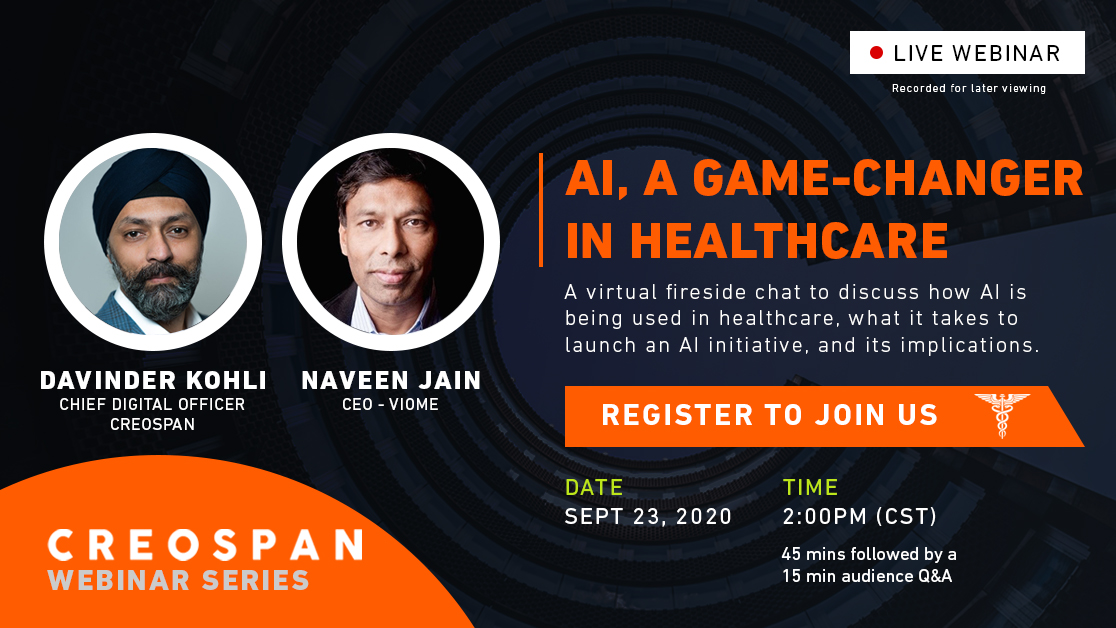Providing Patient-centric Healthcare
July 28, 2020
Corona’s “Tech Collapse” effect
August 20, 2020Docker swarm 101 – A Quick guide to learning docker swarm
By Edward Tanko
In this article I am providing a quick start guide to docker swarm commands by working through a three nodes docker swarm cluster.
Please note, you should already be familiar with docker before going through this guide.
Definitions
- Docker swarm = Docker in swarm mode
- A swarm consists of one or more nodes running Docker Engine 1.12 or later in swarm mode.
- Each node in the cluster can be a manager or a worker or both
- A node is an instance of the Docker engine participating in the swarm
- To deploy your application to a swarm, you submit a service definition to a manager node. The manager node dispatches units of work called tasks to worker nodes.
- Manager nodes also perform the orchestration and cluster management functions required to maintain the desired state of the swarm. Manager nodes elect a single leader to conduct orchestration tasks.
Setup Docker cluster
- Make sure you have three Servers (Linux VPS) running over your network or the Internet with each node having a dedicated IP address. This machines will be the nodes on the docker clusters
- I recommend you create an Amazon EC2 instances or a Digital Ocean Droplet
- Install Docker in each of the node (easy installing command
curl -sSL https://get.docker.com | sh). This command will pull a docker installation script and run it on the node. - In this tutorials, we will refer to the nodes as (Node-01, Node-02 and Node-03)
- On Node-01, run the command
docker swarm init --advertise-addr <Node-01 IPAddress>
This command will set up the docker swarm and enable Node-01 as the manager node on the swarm.
- The next step will be to add Node-02 and Node-03 as nodes on the swarm.
- To do this run this command on Manager Node, Node-01
docker swarm join-token manager # For a manager node token docker swarm join-token worker # For a worker node token
This command will display the docker swarm join token which is needed to add other nodes to the cluster or swarm as a manager or worker node. It will look like this
docker swarm join --token <swarm token> <Node-01 IP>:2377
Copy the join cluster command and run on the two other nodes to add them to the cluster. This will create a three node cluster with Node-01 as the lead manager node.
- Another way to upgrade a worker node (e.g Node-02) to a manager node, will be to join as a worker and then run this command on Node-01
docker node update --role manager Node-02
Only manager nodes have access to the swarm commands, the worker nodes are just docker environments to execute tasks.
- To see that cluster created, run on the manager node
docker node ls
Creating a Service
- Service is the tasks to execute on the nodes.
- When you create a service, you specify which container image to use and which commands to execute inside running containers.
docker service create --name <ServiceName> -p <exposePort>:<serviceTaskPort> <image_name>:<image_tag>
- To create 3 replicas service use
docker service create --name <ServiceName> --replicas 3 -p <exposePort>:<serviceTaskPort> <image_name>:<image_tag>
- To see all the services created use
docker service ls
Network
Overlay network
Creates an internal private network that spans across all the nodes participating in the swarm cluster. So, Overlay networks facilitate communication between a docker swarm service and a standalone container, or between two standalone containers on different Docker Daemons.
- Use this command to create an overlay network on your nodes
docker network create --driver overlay <network_name>
- To see all network created do
docker network ls
- To create a service in a network use
docker service create --name <ServiceName> --network <network_name> -p <exposePort>:<serviceTaskPort> <image_name>:<image_tag>
Docker Stacks
Stacks accepts compose files as their declarative definition for services, network and volumes. docker stack deploy
- To deploy your application as a docker stack, define your application in a yml compose file. the run the command
docker stack deploy -c <compose-file.yml> <stack_name>
- To see all running stacks use
docker stack ls
- To list all task in the stack use
docker stack ps <stack_name>
- To remove stack use
docker stack rm <stack_name>
- To list all services in a stack you can use
docker stack services <stack_name>
- Example of a stack compose file
version: "3.8"
services:
db:
image: postgres:9.4
volumes:
- db-data:/var/lib/postgresql/data
networks:
- backend
deploy:
placement:
constraints: [node.role == manager]
- The Example will create a service call db using the image postgres:9.4 and run on a network call `backend`.
- The constraint property on the deploy tell the swarn that This service can only be deployed on a node with a manager role
Docker Secret
- Only stored on Disk on Manager nodes
- Secret are assign to a service
- They looks like files in container but are actually in-memory
/run/secrets/<secret_name>or/run/secrets/<secret_alias>To create a secret
docker secret create <secret_name> <secret.txt> # using a file
OR
docker secret create <secret_name> - # Then type the screat in std input
- Available commands
create Create a secret from a file or STDIN as content
inspect Display detailed information on one or more secrets
ls List secrets
rm Remove one or more secrets
- When a secret is create, you will never be able to see it value. you can only assign it to a service
- Ex: let’s create psql service and pass it password
docker service create --name psql --secret psql_user --secret psql_pwd -e POSTGRES_PASSWORD_FILE=/run/secrets/psql_pwd -e POSTGRES_USER_FILE=/run/secrets/psql_user postgres:9.4
- Using a stack compose file: We can pre-create the secret or we can add the secrete in our compose file
- Pre-create: This means that
psql_userandpsql_pwdwould have already been created in the swarm usingdocker secret create
file: docker-compose.yml
version: "3.8"
services:
psql:
image: postgres:9.4
secrets:
- psql_user
- psql_pwd
environment:
POSTGRES_USER_FILE=/run/secrets/psql_user
POSTGRES_PASSWORD_FILE=/run/secrets/psql_pwd
volumes:
- psql-data:/var/lib/postgresql/data
secrets:
psql_user:
external: true
psql_pwd:
external: true
volumes:
psql-data:
- Creating the the secrete in the stack compose file on the fly
file: docker-compose.yml
version: "3.8"
services:
psql:
image: postgres:9.4
secrets:
- psql_user
- psql_pwd
environment:
POSTGRES_USER_FILE: /run/secrets/psql_user
POSTGRES_PASSWORD_FILE: /run/secrets/psql_pwd
volumes:
- psql-data:/var/lib/postgresql/data
secret:
psql_user:
file: ./psql_user.txt
psql_pwd:
file: ./psql_pwd.txt
volumes:
psql-data:
- Make sure the compose file and the
psql_user.txtandpsql_pwd.txtare in same directory when creating the stack - with this format, if we remove our stack, it will also remove all the secrets created
Docker healthchecks
- Support in Dockerfile, Compose yml, docker run, Swarm service
- Docker engine will exec the command in the container
- e.g curl localhost
- It expect exit 0 (OK) or exit 1 (Error) we could also have false for error
- Three container state: starting, healthy, unhealthy
- We can see the status of our container when we do
docker container lsordocker container inspect: check last 5 healthcheck
- Docker run do not take action when the healthcheck is fails. Just needed for status check
- In swarm, Healthcheck is important!!!
- Services will replace tasks if they fail healthcheck
- Ex: Healthcheck in Docker run
docker run \ -- health-cmd "curl -f localhost/_cluster/health || false" \ -- health-interval=5s \ -- health-retries=3s -- health-timeout=2s -- health-start-period=15s \ elasticsearch:2
- Health check in a compose stack file
version "3.8"
services:
web:
image: eddytnk/myapp:latest
healthcheck:
test: ["CMD", "curl", "-f", "http://localhost"]
interval: 1m30s
timeout: 10s
retries: 3
start_period: 40s